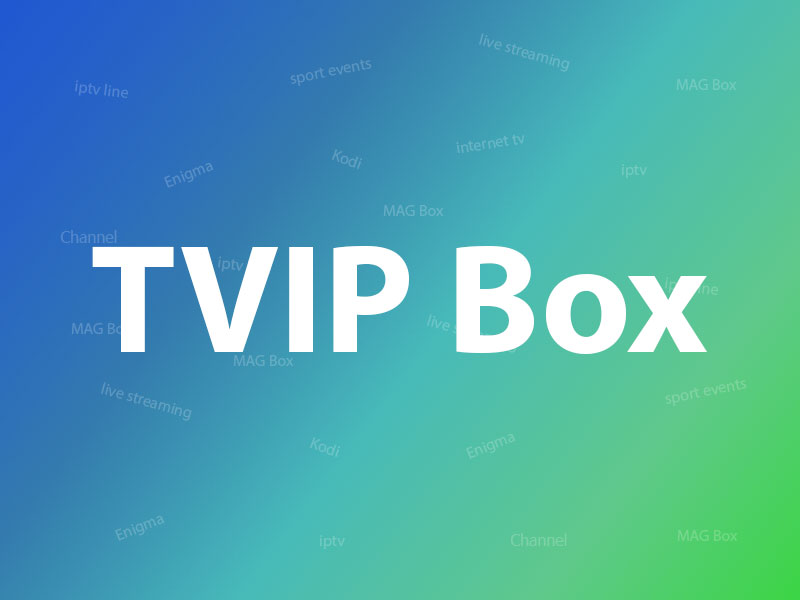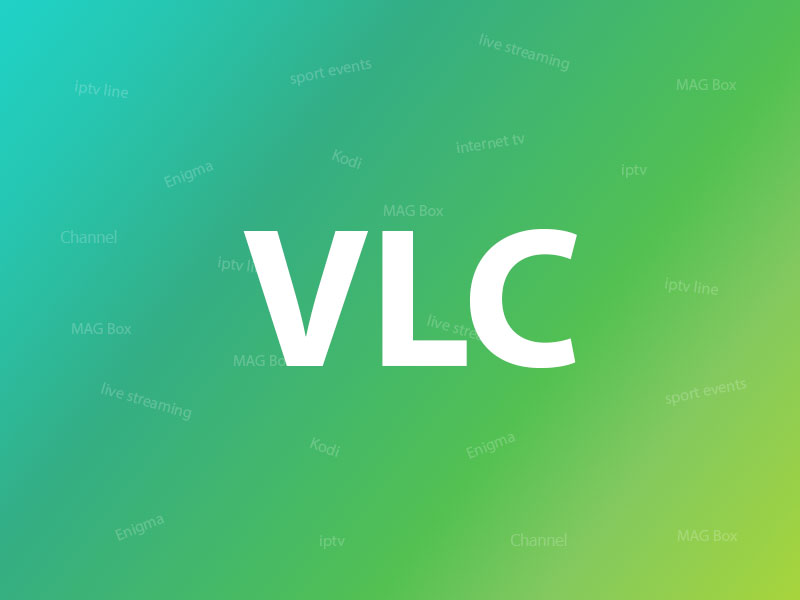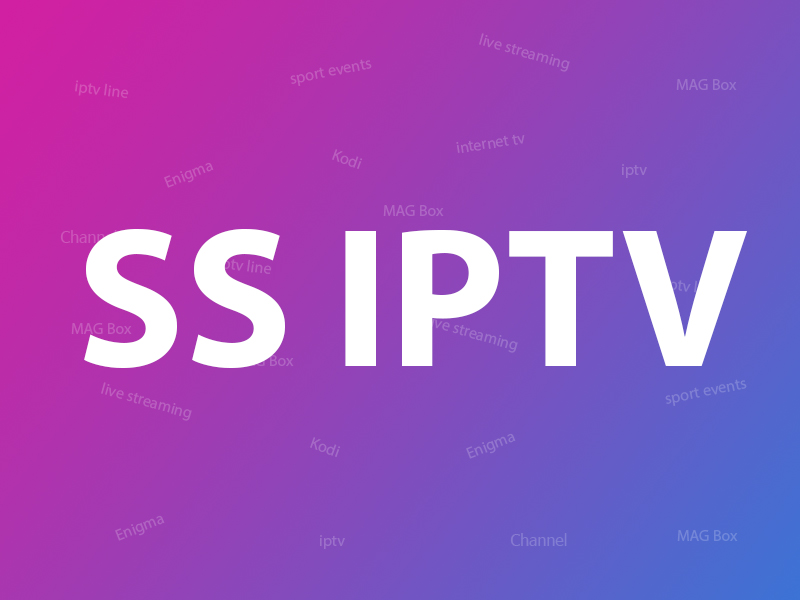Related Articles
How to Setup IPTV on Enigma 2 via Autoscript?
Enigma2 is an open source software embedded on all the Linux based receivers such as VU+ or Dreambox. Enigma2 offers a lot of features including Auto-Bouquets, 7 Days EPG (Electronic Program Guide), Picons (Channel Icons).

All older Vu+ hardware set-top boxes are MIPS-powered, newer are all ARM-powered and uses Enigma2 image-based software as firmware. Its firmware is officially user-upgradable, since it is a Linux-based computer, as opposed to third-party “patching” of alternate receivers. Firmware is based on Enigma 2, which was originally designed for Dreambox by Dream Multimedia.
How to add IPTV channels to Enigma2 via autoscript
Step 1 : Start by downloading the necessary items. DCC_E2 (Dreambox Control Center for Enigma2) . You must connect to your Enigma box using Dreambox Control Center E2 and click on “ Telenet “. But first, you must find the IP address of your enigma2 box. We will discuss this further ahead in this article.
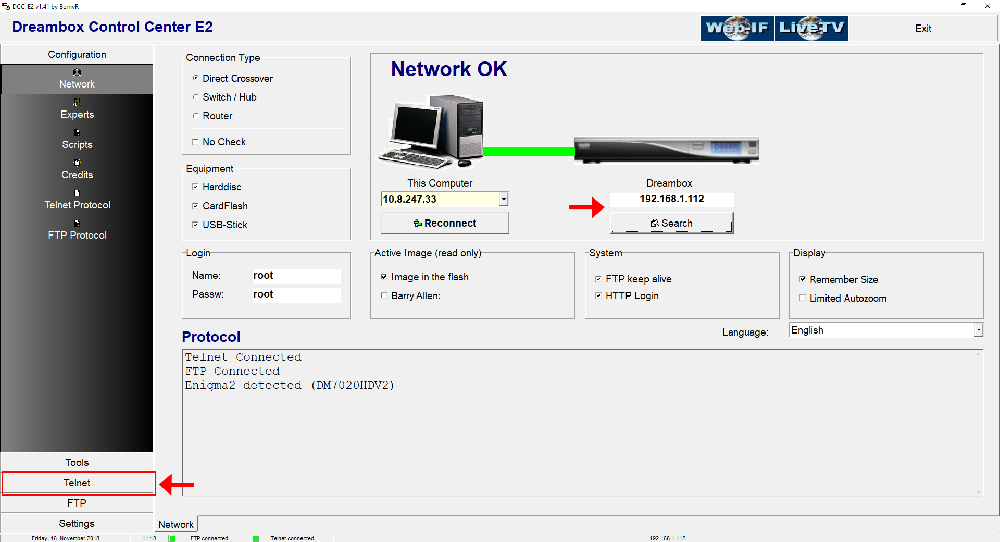
Step 2 : To connect, we need to know the box IP address, username, and password (username and password usually is root/root). Now about the IP, click Menu button on the remote controller. Go to Setting then Network Settings . You should see something like the below image:
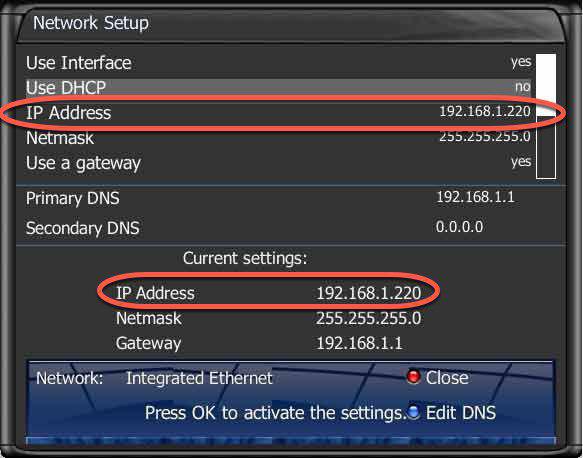
Step 3 : Once connected to your box via Dreambox Control Center, it`s time to execute the Autoscript command which should be provided by your IPTV provider. These scripts can be given in two versions:
- – OE1.6 version which uses Python 2.6: It is advised to use this version on non-Dreambox receivers.
- – OE2.0 version which uses Python 2.7: It is advised to use this version on Dreambox receivers.
So for our Dreambox of this example the command line should be like this:
wget -O /etc/enigma2/iptv.sh "http://tv.
yourdns
.com/get.php?username=
your-line-username
&password=
your-line-password
&type=enigma216_script&output=ts" && chmod 777 /etc/enigma2/iptv.sh && /etc/enigma2/iptv.sh
Copy/paste this command line on Telnet Terminal and hit enter.
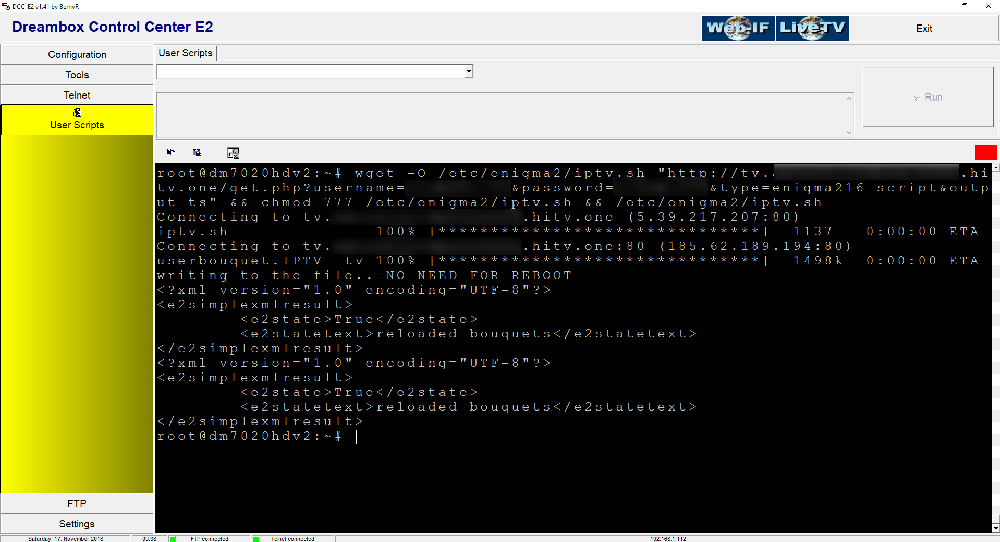
Step 4 : We suggest everyone to reboot the device once you execute the Autoscript command. To reboot the device just write “ reboot ” on Telnet terminal.

Step 5 : After the Reboot, you will see on Bouquet list a new Group called “ IPTV ”.
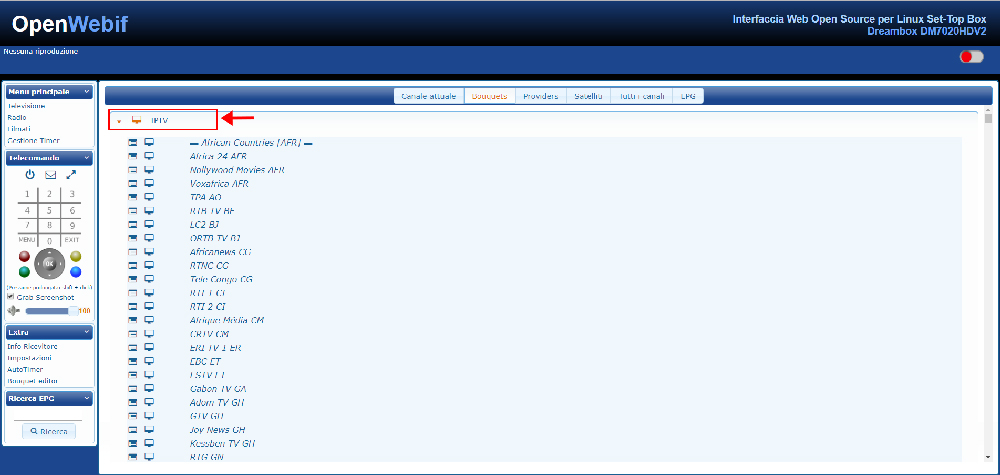
Let us know in the comments section below about your opinion and feedback concerning this article. Thank you in advance.
Source: iptvhelpcenter.com