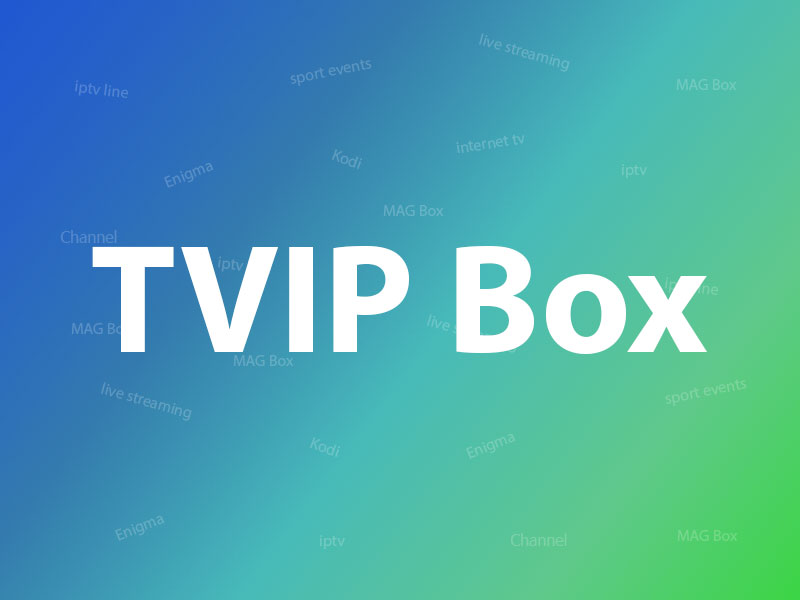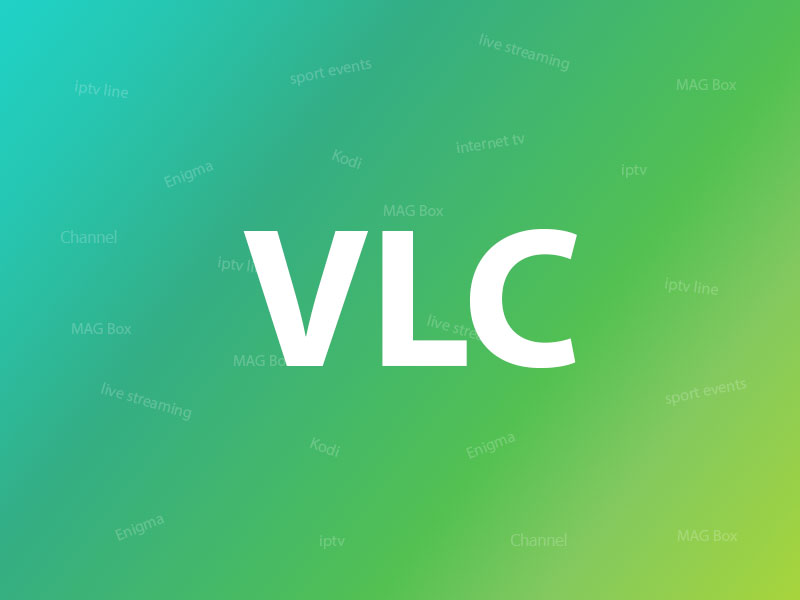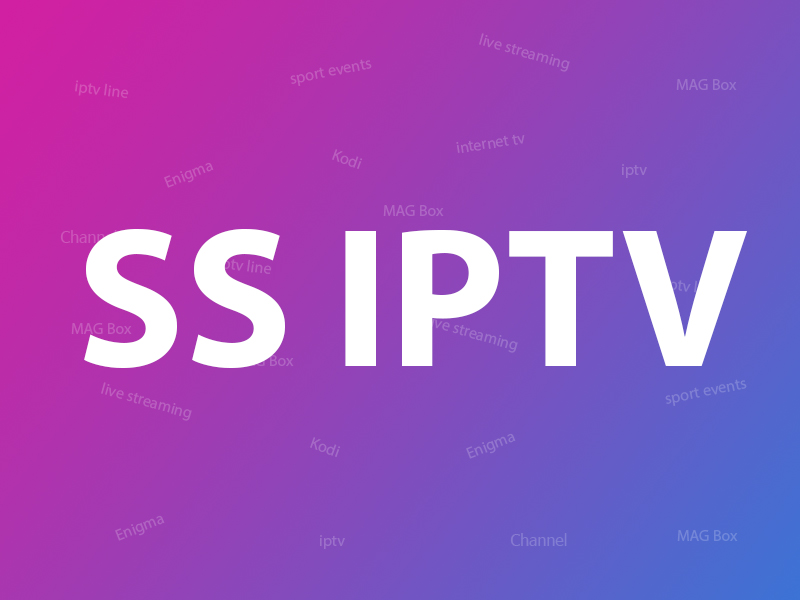Related Articles
How to setup IPTV on GSE via Xtream-Codes API?
In this tutorial, we are going to show you how to bring IPTV channels to your
GSE SMART IPTV
App. GSE is a comprehensive user-defined
Advanced
IPTV solutions for
live
and non-
live
TV stream. With a built-in strong player that supports most formats including M3U with options.
It is available in both
Android
and
iOS
devices.
We will set IPTV in GSE App using
Xtream-Codes API
here, also there is another way to set IPTV in GSE App.
How to setup IPTV on GSE via Remote Playlist?
The Advantages of using Xtream-Codes API to setup GSE App:
By using Xtream-Codes API you can add EPG information easily, No need to add the EPG url.
Also EPG auto update available.
If the IPTV provider present Catch-up feature, you will have this option in Xtream-Codes API like MAG portal system.
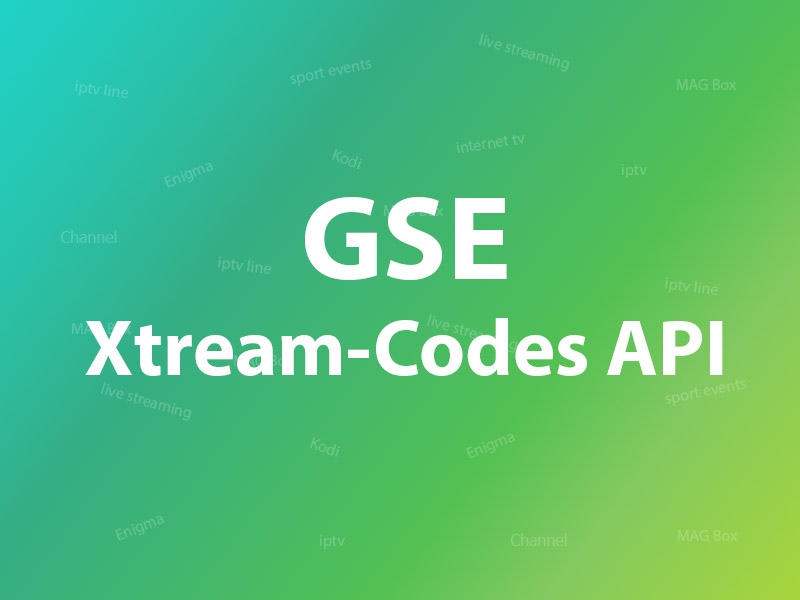
You can download this app via the link below:
Android devices:
https://play.google.com/store/apps/details?id=com.gsetech.smartiptv&hl=en_GB
iOS:
https://itunes.apple.com/us/app/gse-smart-iptv/id1028734023?mt=8
How to add IPTV channels to GSE using Xtream-Codes API
Step 1
: Start by downloading the
GSE IPTV
App from
Google Play
Store
and on the top left you have the options (three lines).
Click on
“Xtream-Codes API”
.
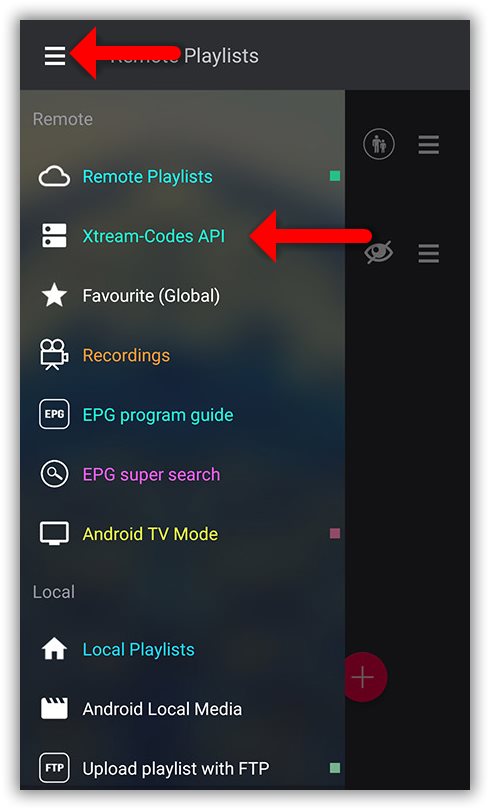
Step 2 : On the down right corner click on the red circle.
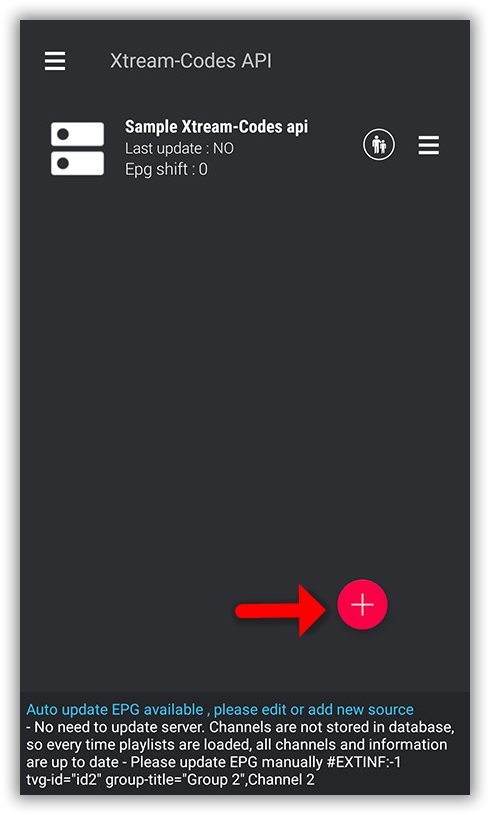
Step 3
: Select a name for the IPTV list, you can choose any name for example “MY IPTV”.
Enter
Server name
,
Username
and
Password
, you can find all these details in the M3U url which your IPTV provider send.
After finishing entries click on
“Add”
.
How to find Server Address, Username and Password?
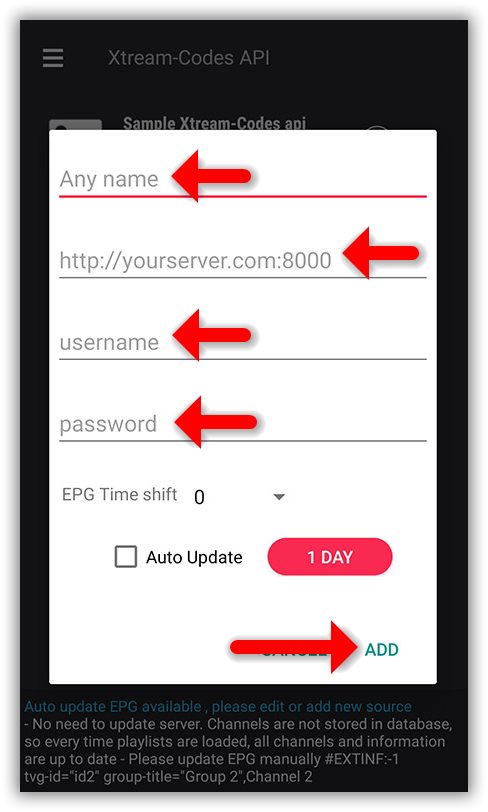
Step 4 : Now you will find your “IPTV list” in the menu, click on it.
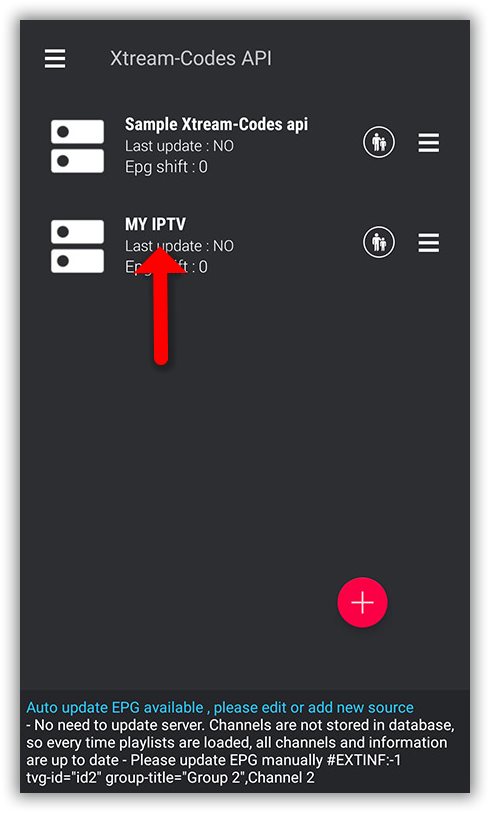
Step 5
: Wait for the channels to be added to your application and this might take a little time depending on which countries or channels groups your M3U file contains.
You will see the LIVE channels and VOD list.
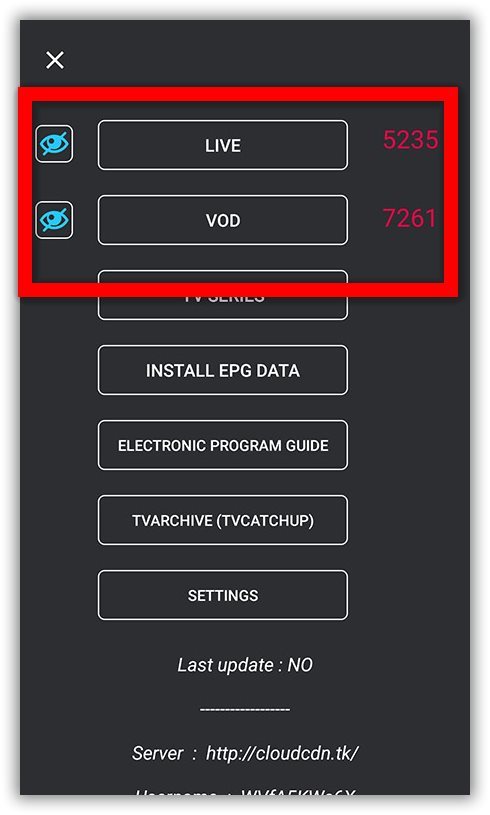
Step 6
: By click on LINE you will see the channel groups.
Select the channel that you want to watch and click on
“Play”
.
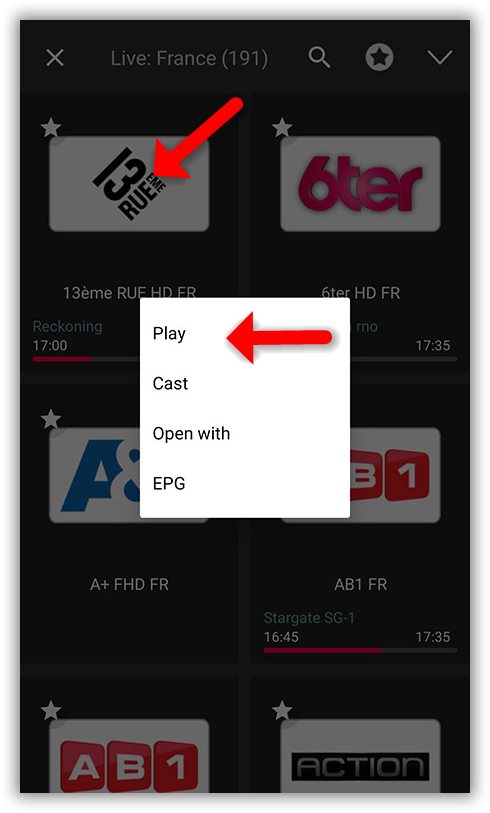
Now you GSE Android app is ready for streaming IPTV channels on your Android device.
How to load EPG in GSE using Xtream-Codes API
Step 1 : You can easily add EPG in GSE by clicking on “INSTALL EPG DATA”
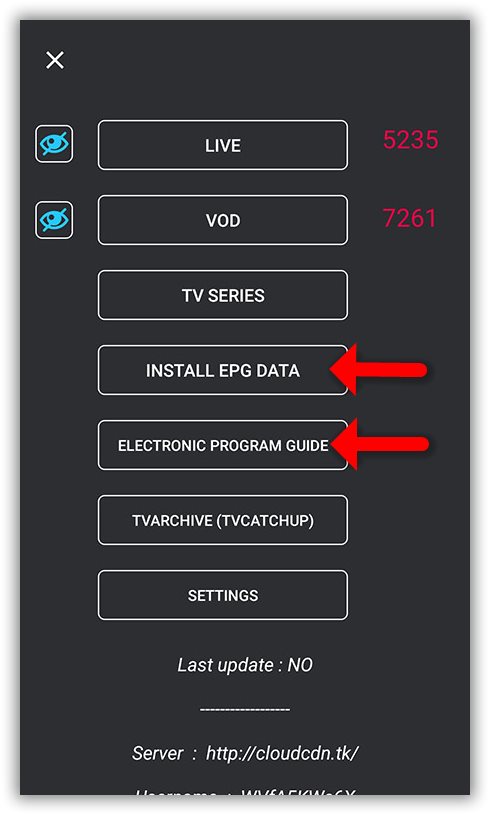
Step 2: Wait until the EPG data downloading after that you can see the EPG list by click on “ELECTRONIC PROGRAM GUIDE” .
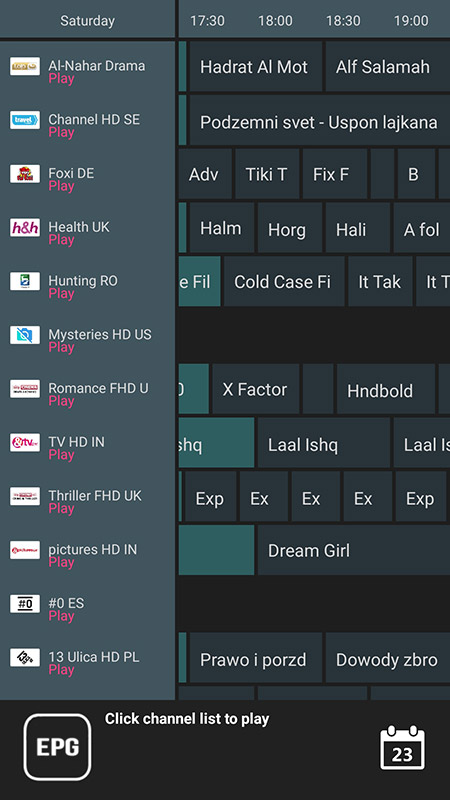
Source: iptvhelpcenter.com