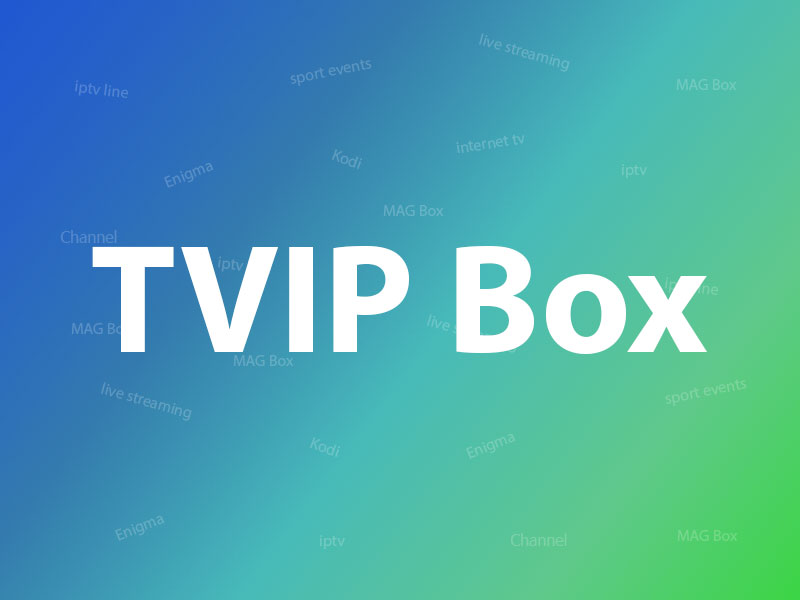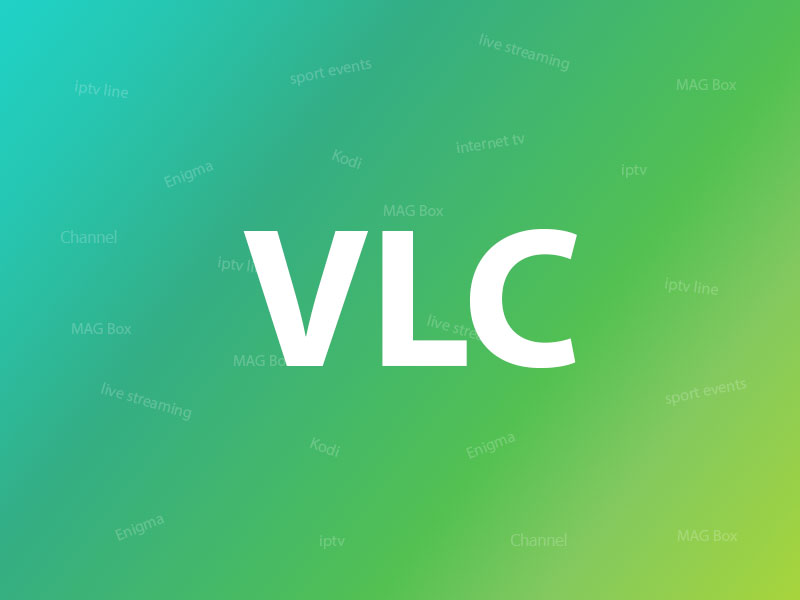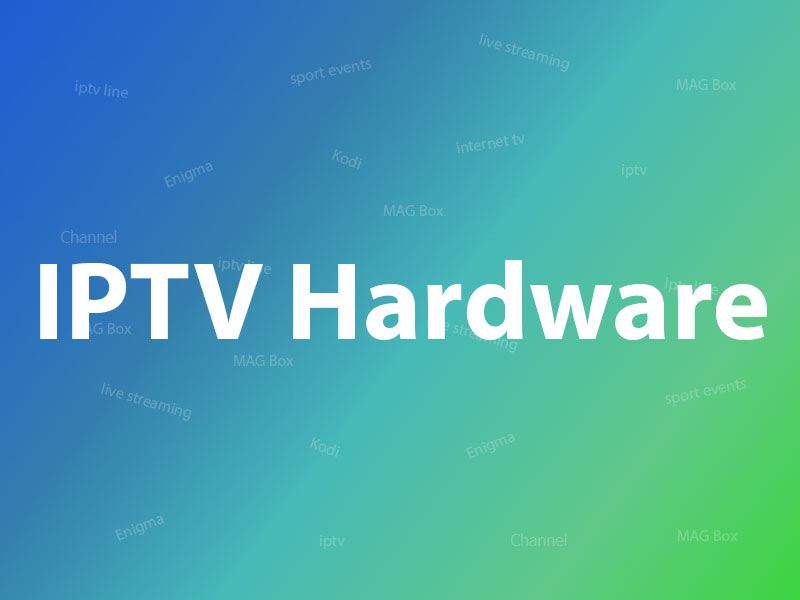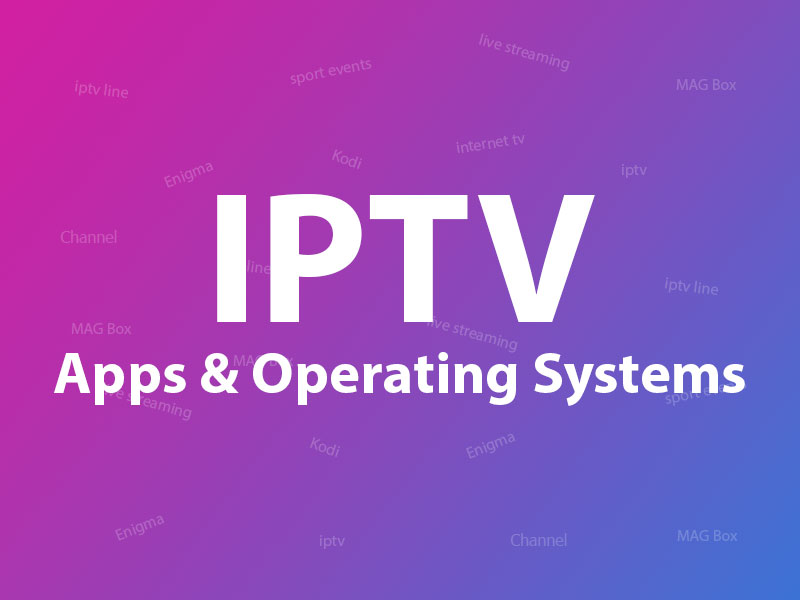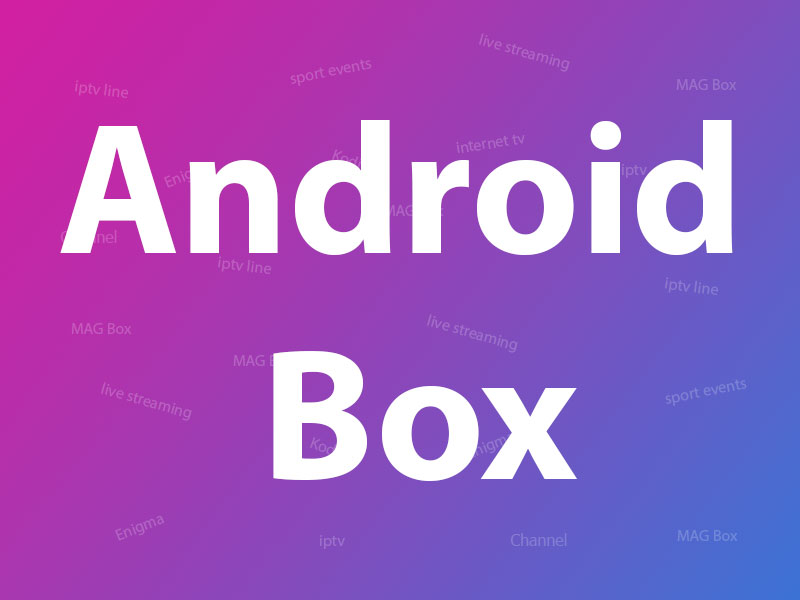Related Articles
How to setup IPTV on IPTV Extreme?
In this Tutorial, we will explain how to set up the IPTV Extreme pro app on your android device. Its a very handy player and has so many performance tuning options. First, you’ll need to add a Playlist by inserting m3u link or select a previously saved playlist file. What is M3U?

Download the IPTV Extreme or IPTV Extreme pro from the google play store.
- Free Version – play.google.com/store/apps/details?id=com.pecana.iptvextreme&hl=en_GB
- Paid Version – play.google.com/store/apps/details?id=com.pecana.iptvextremepro&hl=en_GB
How to add IPTV channels to IPTV EXTREME PRO
Step 1 : After downloading the version of your choice, start the application and wait for it to load up.
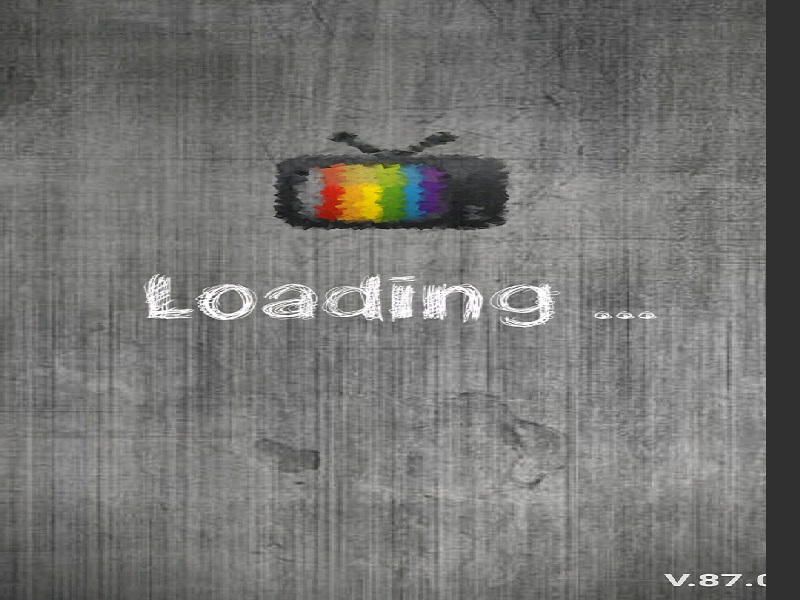
Step 2 : Now click on the three dots on the upper right corner of your screen.
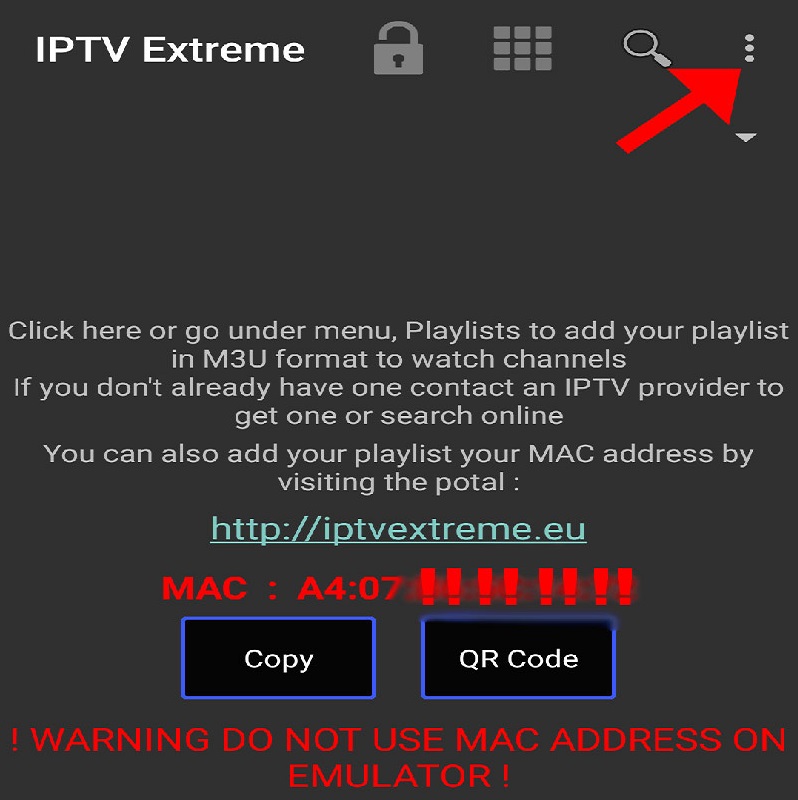
Step 3 : Now select “ Playlists ” as depicted via a red arrow.
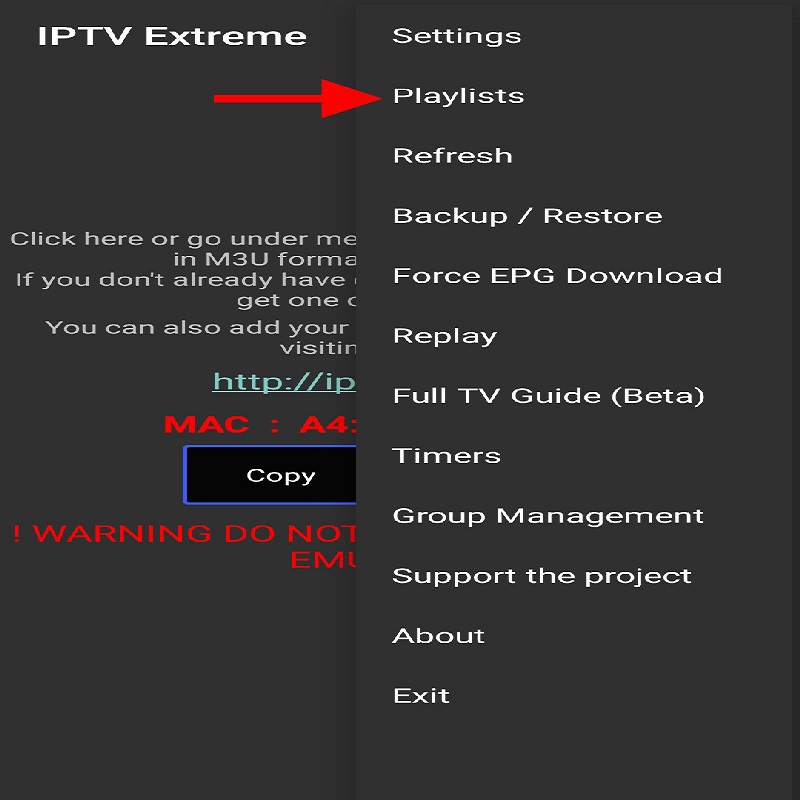
Step 4 : Now click on “ ADD PLAYLIST ” and proceed to the next section.
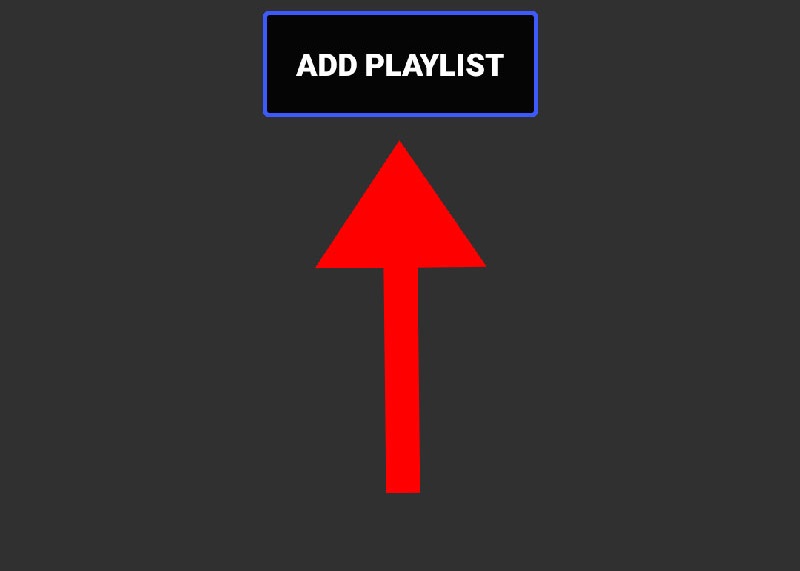
Step 5 : Now select “ FILE OR LINK TO PLAYLIST “.
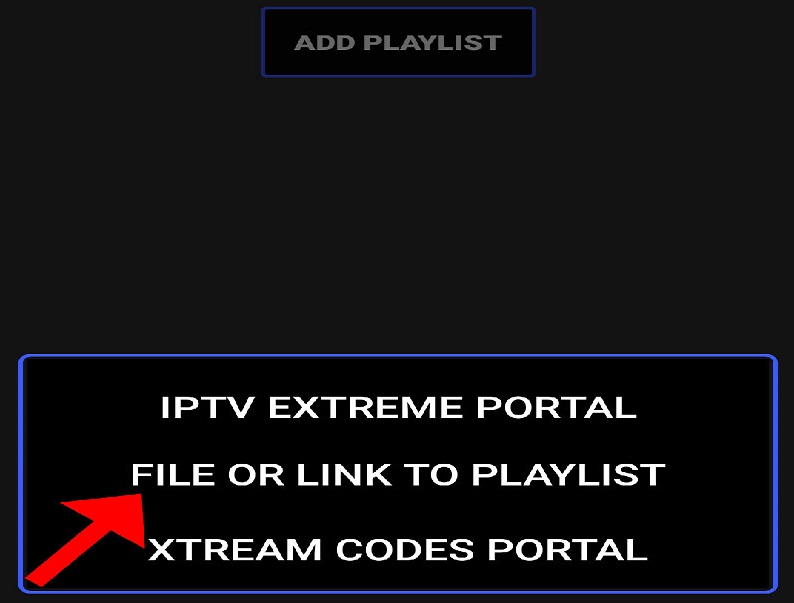
Step 6 : Now you must enter a name for your playlist and then insert your M3U URL which you can obtain from an IPTV provider and click on “ OK “.
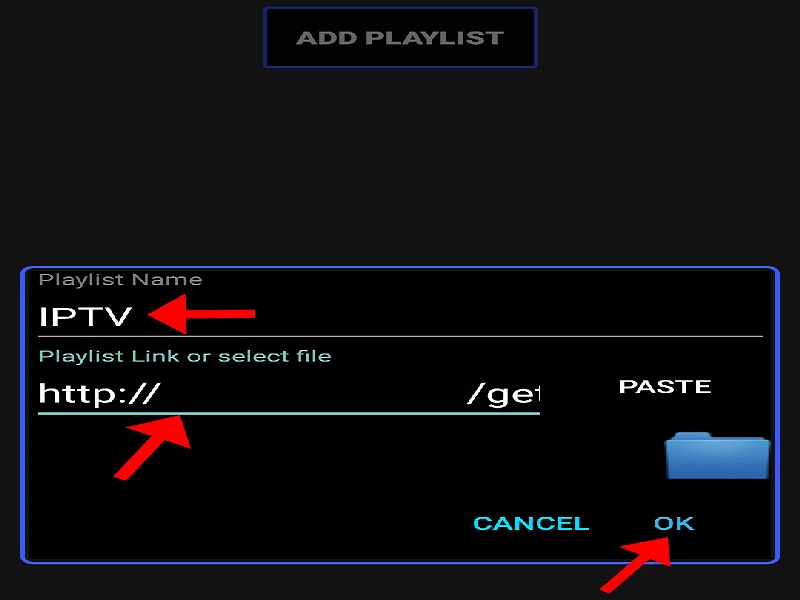
Step 7 : Now you must wait for the app to load the playlist. This might take a few minutes.
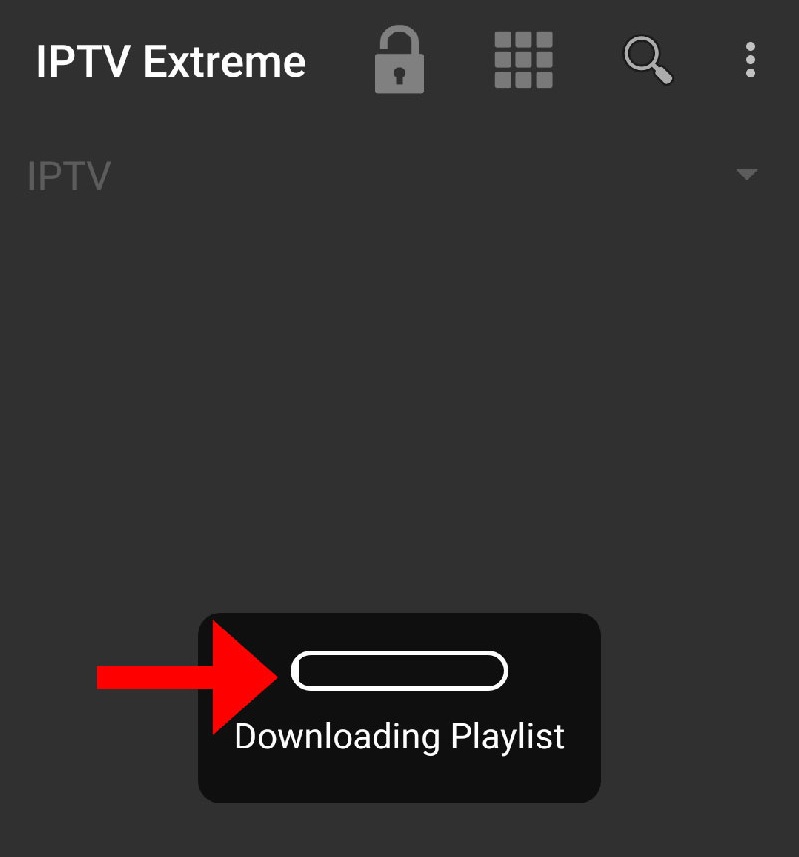
Step 8 : Now click on the “ OK ” and proceed to the next step.
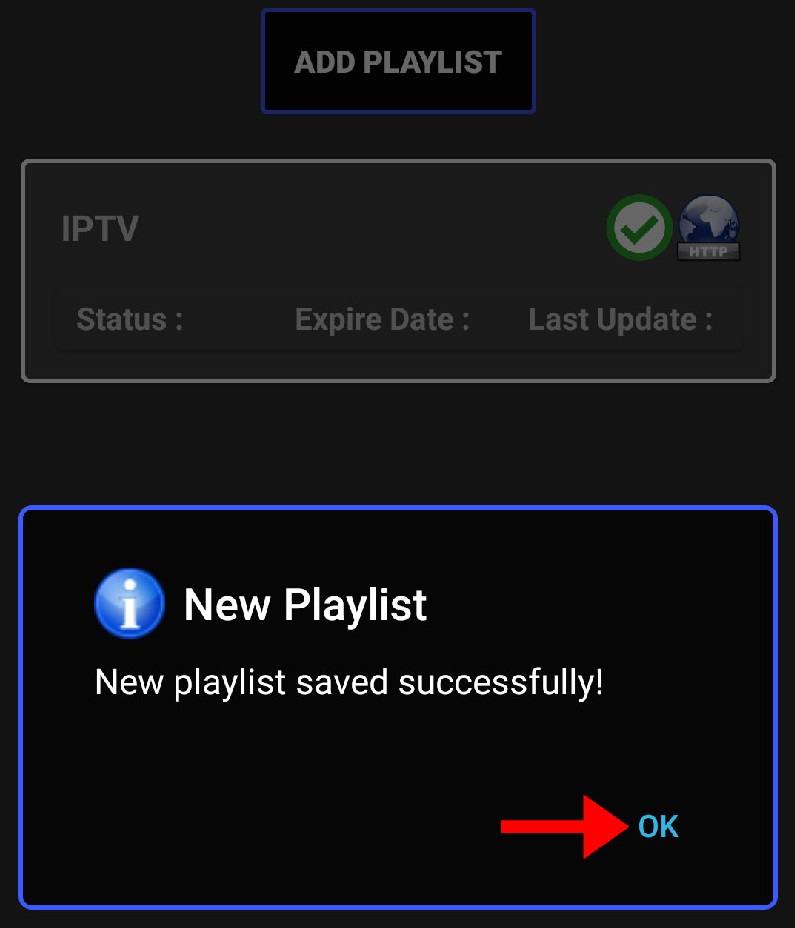
Step 9 : Now click on the playlist you just added.
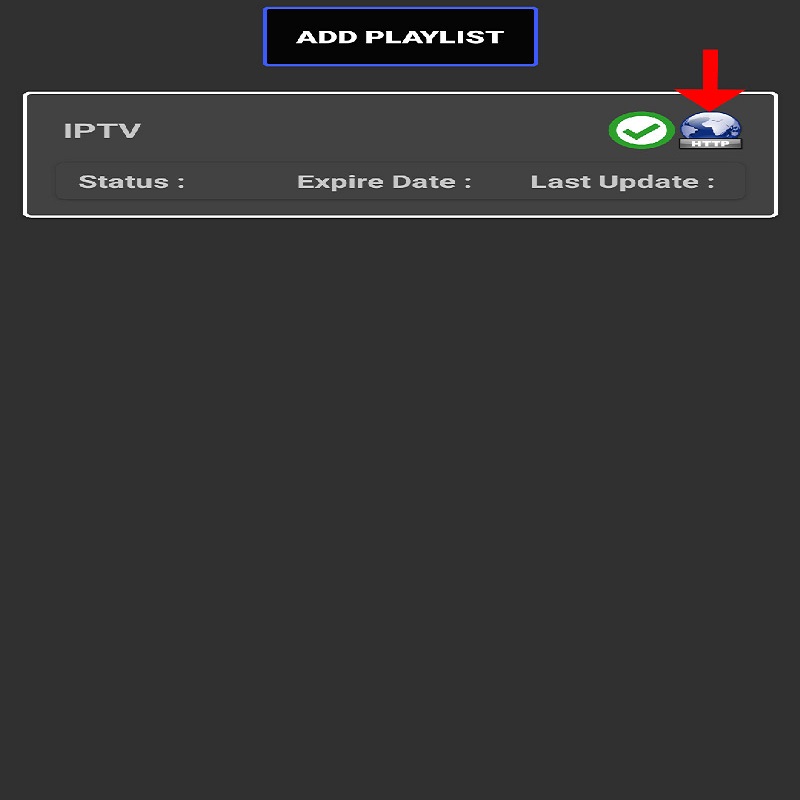
Step 10 : Now you can select each channel group as depicted via red arrows and start streaming.
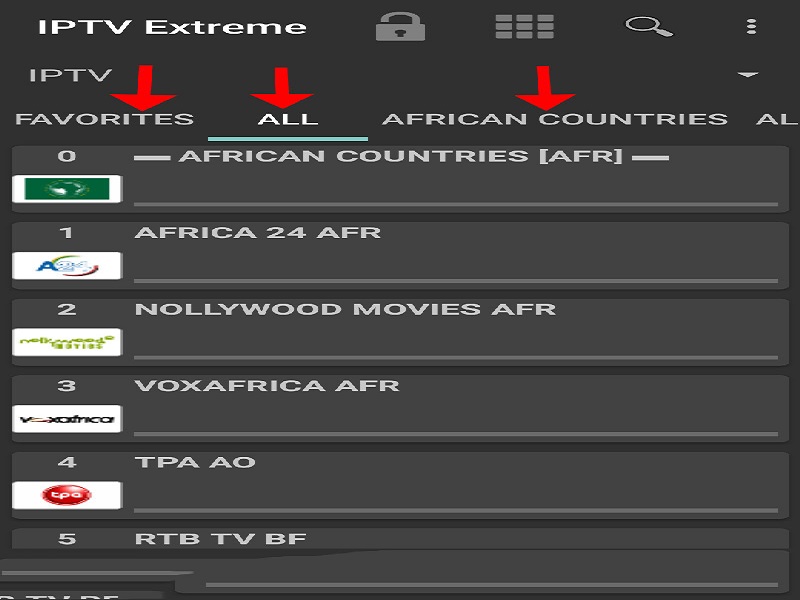
IPTV EXTREME PRO features
- Integrated Player (Advanced & Light)
- Chromecast Support (Beta)
- Parental Control
- Remote Controller support
- Backup / Restore Settings
- M3U playlists support
- Multi EPG support (TV Guide)
- Auto EPG update
- EPG alias management
- All the EPG providers are included
- Picons support in different size
- Ability to download On Demand Programs!
- Ability to record Live Streaming with time limit!
- More than 10 Themes available!
- Time Recording
- Timers Management
- Autostart On Boot Function
- Set Memo function for Events on TV Guide
- Search for Similar Events on TV Guide
- Sliding EPG time
Source: iptvhelpcenter.com