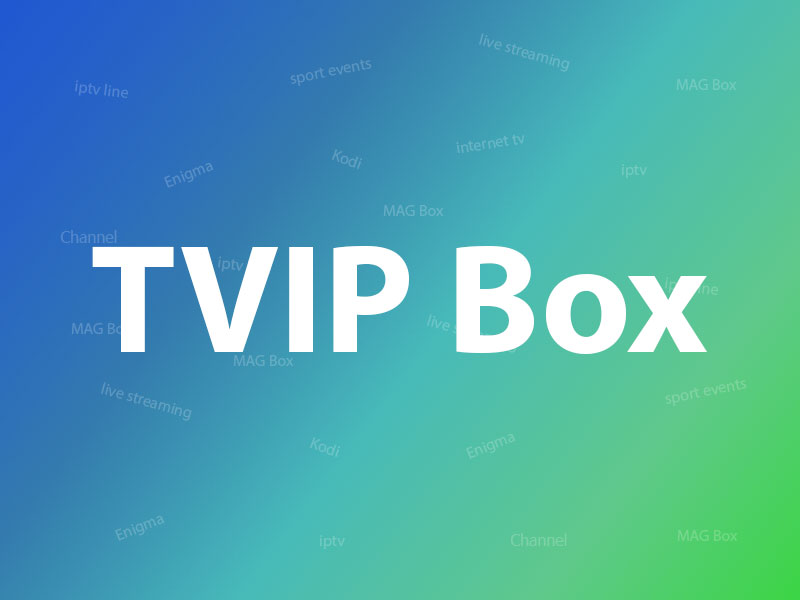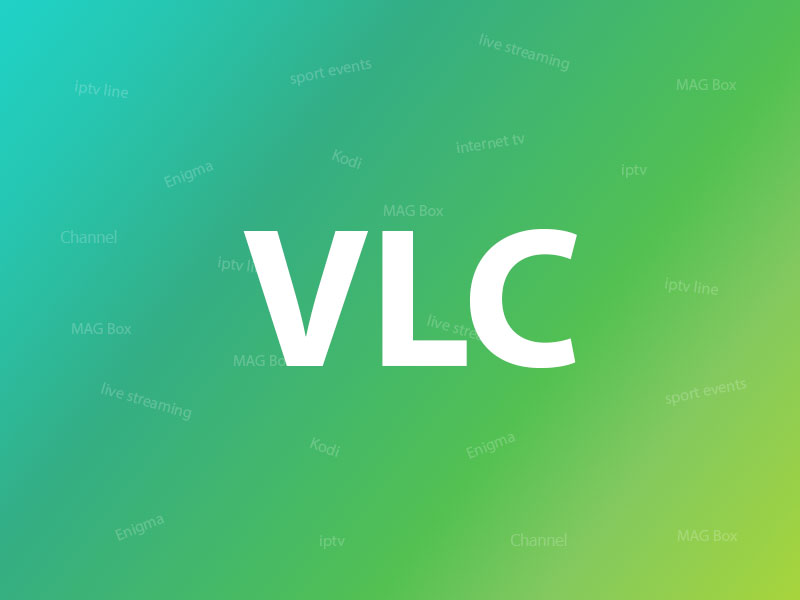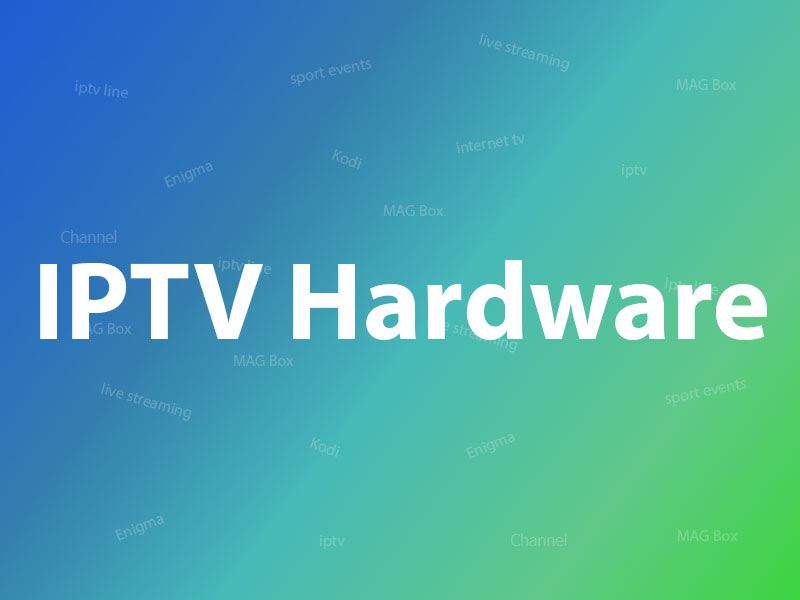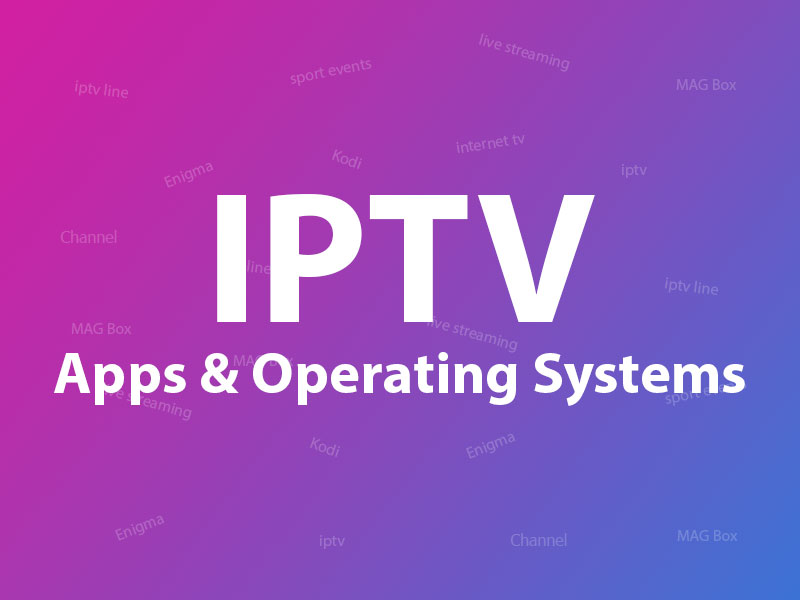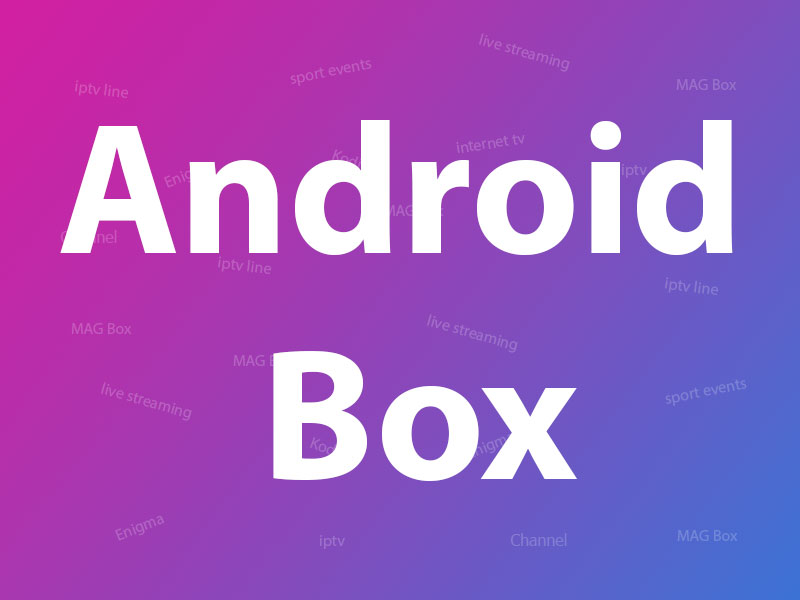Related Articles
How to setup IPTV on Wiseplay?
In this tutorial, we will show you how to add an M3U URL to Wiseplay. This is a free multiplatform multimedia player. It is compatible with many video formats and playing lists. Thanks to its simple interface it is very easy to play local videos as well as videos hosted in remote servers.
It is possible to cast content from a mobile device to a TV using DNLA or Chromecast, as long as the video format is compatible. The icons will automatically show whenever there are compatible devices in the same network.
How to use IPTV on Chromecast?

You can download this app via the link below:
https://play.google.com/store/apps/details?id=com.wiseplay&hl=en_US
How to add a list from a URL
Step 1 : To add a playlist using an M3U URL, select the pink circle at the bottom right corner of your screen and select “ Add List from URL” and paste your M3U URL “.
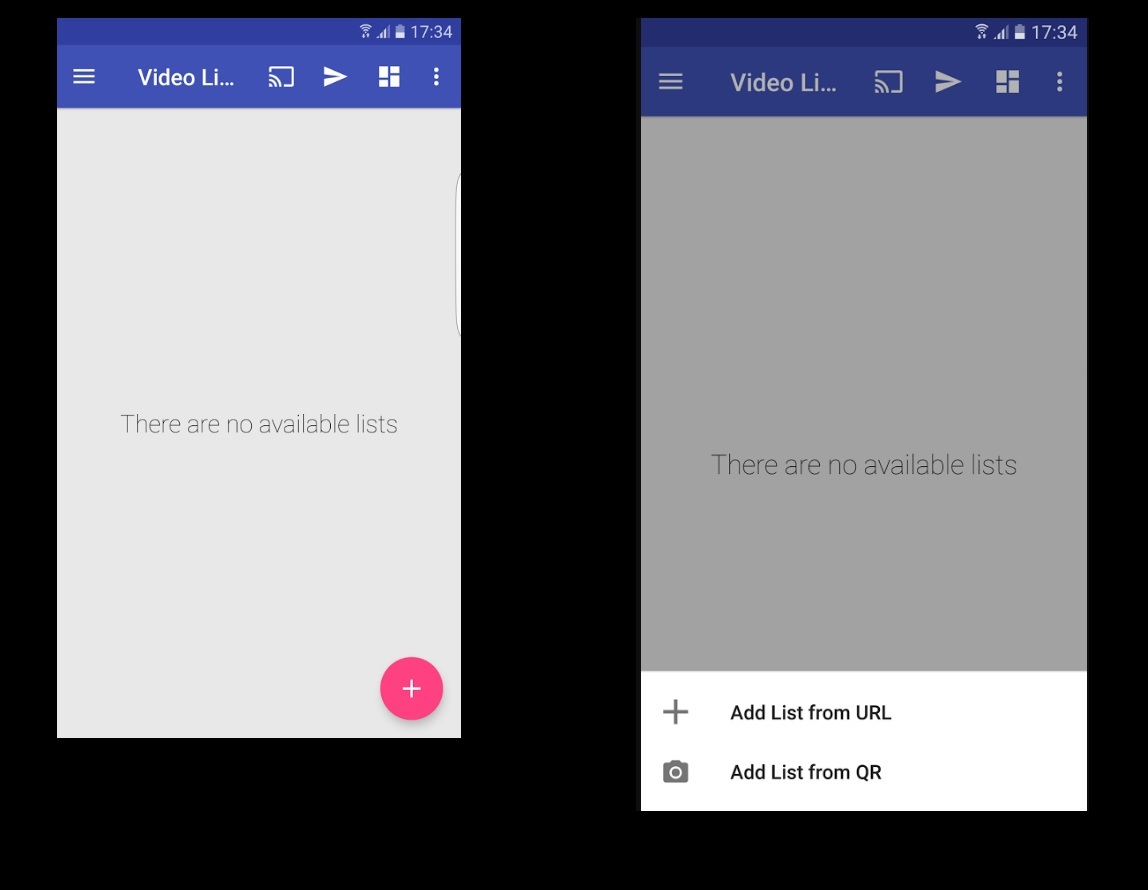
Step 2 : After importing your M3U URL , select your added playlist. What is M3U list?
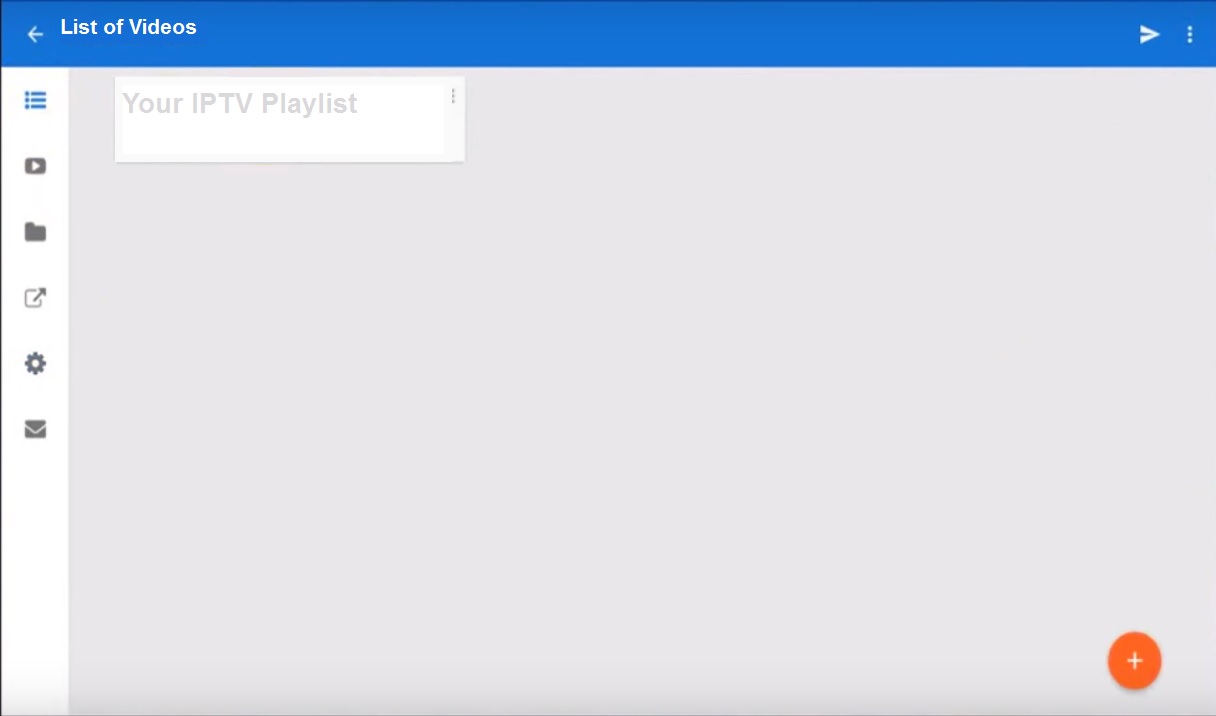
Step 3 : Here you will be able to select the channels based on each group.
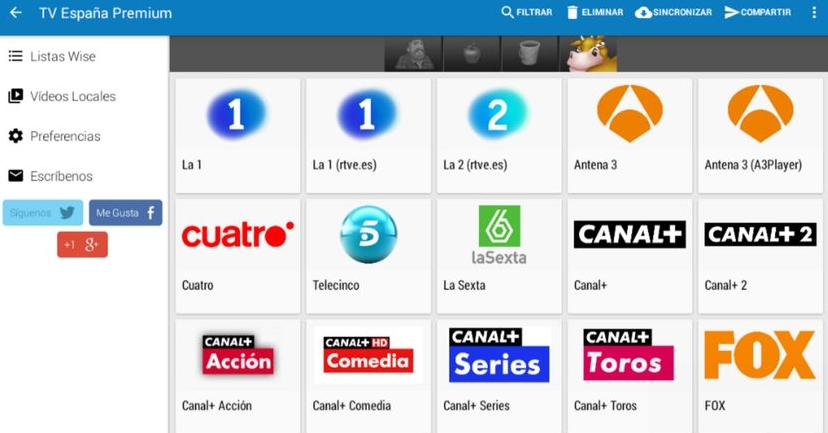
Features of Wiseplay
- Video Lists You can load video lists in w3u and m3u format directly from a file, using a link or scanning a QR code.
- Cast Send content compatible with Wiseplay to your TV using Chromecast devices or DLNA.
- Android TV Version designed and adapted to TV and AndroidTV devices.
- VR Player Play your videos in 3D or Virtual Reality format, it is very simple, just choose a video from your gallery or use a link, and connect your VR glasses. In addition, we
- have included a Cinema Mode to watch any kind of video in VR.
Let us know in the comments section below about your opinion and feedback concerning this article. Thank you in advance.
Source: iptvhelpcenter.com